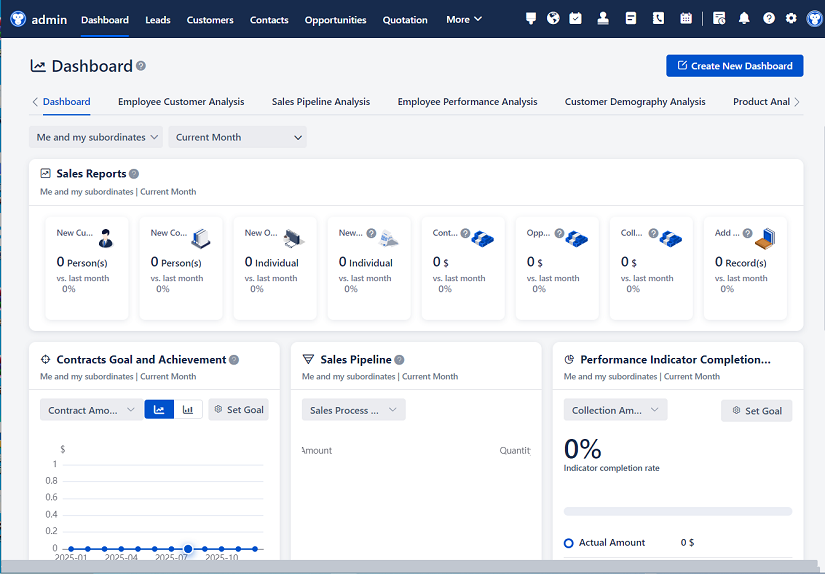
△Click on the top right corner to try Wukong CRM for free
Alright, so you're sitting there, ready to jump into your day, coffee in hand, and you go to open your CRM system—only to find it just… won’t load. Nothing. A blank screen, an error message, or maybe it’s just spinning forever like it’s stuck in some digital purgatory. Ugh, I’ve been there. It’s frustrating, especially when you’ve got leads to follow up with, deals to close, or customer emails piling up. You’re not alone—this happens to more people than you’d think. And honestly, it’s not always some huge technical disaster. Sometimes it’s something super simple that you can fix in under five minutes. So let’s walk through this together, step by step, like we’re troubleshooting over a quick chat at the office kitchen.
First things first—before you start panicking or calling IT in a full-blown emergency—let’s just make sure it’s not something basic. I know it sounds silly, but have you checked your internet connection? I mean, really checked it? Not just assumed it’s fine because your phone has Wi-Fi. Try opening another website—maybe Google or YouTube. If those aren’t loading either, then yeah, the problem isn’t your CRM. It’s your internet. Maybe your router decided to take a nap, or your office network is having a moment. Try restarting your router, or switching to a mobile hotspot if you can. It’s amazing how often that little reset fixes everything.
Free use of CRM system: Free CRM
Okay, so your internet’s working. Great. Now, what happens when you try to open the CRM? Is it just not loading at all, or is it giving you an error message? If it’s the latter, that message is actually your best friend right now. Seriously, don’t just close it and sigh. Read it. It might say something like “500 Internal Server Error” or “404 Page Not Found.” Those codes might look like gibberish, but they’re clues. A 500 error usually means something went wrong on the server side—maybe the CRM provider is having issues. A 404 means the page can’t be found, which could mean a broken link or maybe you’re trying to access a feature that’s been moved or removed.
Now, here’s a trick I use all the time—try opening the CRM in a different browser. Maybe you always use Chrome, but what if Chrome’s acting up? Pop open Firefox, Safari, or Edge and see if it loads there. If it does, then the issue is likely with your original browser. Could be an extension acting up, or cached data that’s gone rogue. I’ve had cases where a single ad-blocker extension completely blocked a CRM login page. So if switching browsers works, go back and try disabling extensions one by one until you find the culprit.
And speaking of cache—clearing your browser’s cache and cookies can work wonders. Over time, your browser stores a bunch of temporary files to help pages load faster. But sometimes that data gets corrupted or outdated, and it messes things up. Clearing it is like giving your browser a fresh start. It only takes a minute. Just go into your browser settings, find the privacy or history section, and hit “clear browsing data.” Make sure to include cookies and cached images. Then try logging in again. I’d say this fixes about 30% of the “CRM won’t open” issues I’ve seen.
Now, what if you’re getting a login screen but it won’t let you in? You type your username and password, hit enter, and… nothing. Or worse, it says “invalid credentials” even though you know you’re typing it right. First, double-check that Caps Lock isn’t on. I know, it sounds dumb, but I’ve lost count of how many times that’s been the issue. Also, make sure you’re logging into the right CRM environment—some companies have separate systems for testing and production. Maybe you’re trying to log into the wrong one.
If you’re still stuck, try resetting your password. Most CRMs have a “forgot password” option. Go through that process—even if you’re sure your password is correct. Sometimes accounts get locked after too many failed attempts, or there’s a sync issue with the authentication server. Resetting it can clear that up. And while you’re at it, check if your account is still active. Maybe HR recently updated employee statuses, and your access got accidentally revoked. It happens.
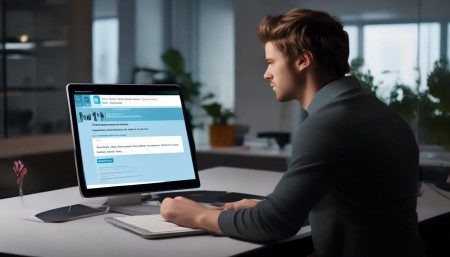
Another thing to consider—time zones and scheduled maintenance. Some CRM systems go down during off-hours for updates or backups. Check if your company has a maintenance schedule. Maybe the system is down on purpose, and everyone’s just waiting it out. Your IT team probably sent an email about it—go dig through your inbox. Or better yet, ask someone else in the office if they’re having the same issue. If they are, it’s likely a company-wide or provider-wide problem, not just you.
Now, let’s talk about mobile access. Are you trying to open the CRM on your phone or tablet? Mobile apps can be tricky. They sometimes stop syncing or crash unexpectedly. Try closing the app completely and reopening it. On iOS, swipe it up from the app switcher. On Android, clear it from recent apps. If that doesn’t work, delete the app and reinstall it. Yeah, it’s a pain, but it usually fixes weird glitches. And make sure your device’s operating system is up to date—outdated software can cause compatibility issues.
What about firewalls or security software? This one’s a bit more technical, but it’s worth mentioning. Some company networks have strict firewalls that block certain websites or services. If your CRM is cloud-based, the firewall might be preventing access. Same goes for antivirus or endpoint protection software—it might flag the CRM as suspicious and block it. Talk to your IT department. They can check the logs and see if anything’s being blocked. Don’t try to bypass security settings yourself—that’s a fast track to getting in trouble.
Oh, and here’s a sneaky one—browser updates. Sometimes a new version of Chrome or Firefox rolls out and breaks compatibility with older web apps. If your CRM hasn’t been updated in a while, it might not play nice with the latest browser. In that case, your IT team might need to push an update or suggest using an older, compatible browser version until the CRM is upgraded.
Let’s not forget about user permissions. Maybe you can log in, but you can’t see certain features or pages. That’s usually a permissions issue. Someone in admin might have changed your role or access level. It doesn’t mean the system is broken—it just means you don’t have the right keys to certain rooms. Reach out to your CRM admin or manager and ask them to double-check your permissions. It’s a quick fix once they know about it.
And if none of this is working? If you’ve tried everything and the CRM is still dead in the water? Then yeah, it’s time to call in the cavalry—your IT support team or the CRM provider’s help desk. But don’t just say “it’s not working.” Give them details. Tell them what you’ve already tried, what error messages you’re seeing, what device and browser you’re using, and when the problem started. The more info you give them, the faster they can help. And if it’s a widespread issue, they might already be working on it.
One last thing—don’t forget about mobile web access. If the app isn’t working, try opening the CRM in your phone’s browser. Sometimes the web version is more stable than the app. Just go to the login URL and log in like you would on a computer. It might not look as nice, but it’ll get the job done in a pinch.
Look, CRM systems are powerful tools, but they’re not magic. They rely on a bunch of moving parts—your internet, your device, your browser, the server, your login info, and more. When one piece glitches, the whole thing can feel broken. But most of the time, it’s fixable without too much drama. The key is to stay calm, go step by step, and don’t assume the worst. More often than not, it’s something small.
And hey—if all else fails, take a deep breath, step away for a minute, and come back. Sometimes just logging out, closing the browser, and trying again does the trick. Technology can be weird like that.
FAQs (Frequently Anticipated Questions):
Q: What should I do first if my CRM won’t open?
A: Start simple—check your internet connection, try a different browser, and see if others in your office are having the same issue. Most problems are quick to fix if you rule out the basics first.
Q: I keep getting a login error, but I know my password is correct. What gives?
A: Try resetting your password using the “forgot password” option. Also, check for Caps Lock, ensure you’re logging into the right environment, and confirm your account hasn’t been deactivated or locked.
Q: Can a browser extension really block my CRM?
A: Absolutely. Ad blockers, privacy tools, or even outdated extensions can interfere with CRM functionality. Try disabling them one by one to see if that fixes it.
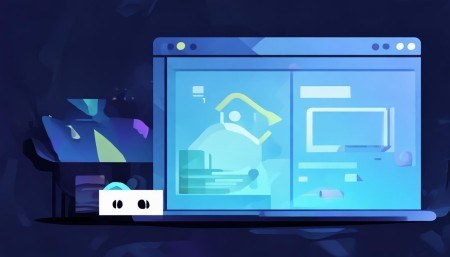
Q: The CRM works on my coworker’s computer but not mine. What’s wrong?
A: It’s likely something on your device—like browser settings, cache, firewall, or network configuration. Try clearing your cache, using a different browser, or connecting to a different network.

Q: How do I know if the CRM is down for everyone or just me?
A: Ask a colleague to try logging in. You can also check your CRM provider’s status page (if they have one) or contact your IT department to see if there’s a known outage.
Q: Should I reinstall the CRM app if it’s not working on my phone?
A: Yes, it’s often the fastest fix. Delete the app, restart your phone, then reinstall it from the official app store. Make sure your phone’s OS is up to date too.
Q: What if clearing my cache doesn’t help?
A: Move on to other steps—try a different device, check for system-wide outages, or contact support with detailed info about the issue.
Q: Can my antivirus software block the CRM?
A: Yes, some security programs flag legitimate business apps as suspicious. Check your antivirus logs or temporarily disable it (with IT approval) to test.
Q: Is it safe to use a public Wi-Fi network to access my CRM?
A: Generally, no. Public networks aren’t secure. If you must, use a company-approved VPN to encrypt your connection and protect sensitive data.
Q: Who should I contact if I can’t fix the issue myself?
A: Reach out to your internal IT support team or your CRM provider’s customer service. Be ready to share what you’ve tried and any error messages you’ve seen.
Related links:
Free trial of CRM
Understand CRM software
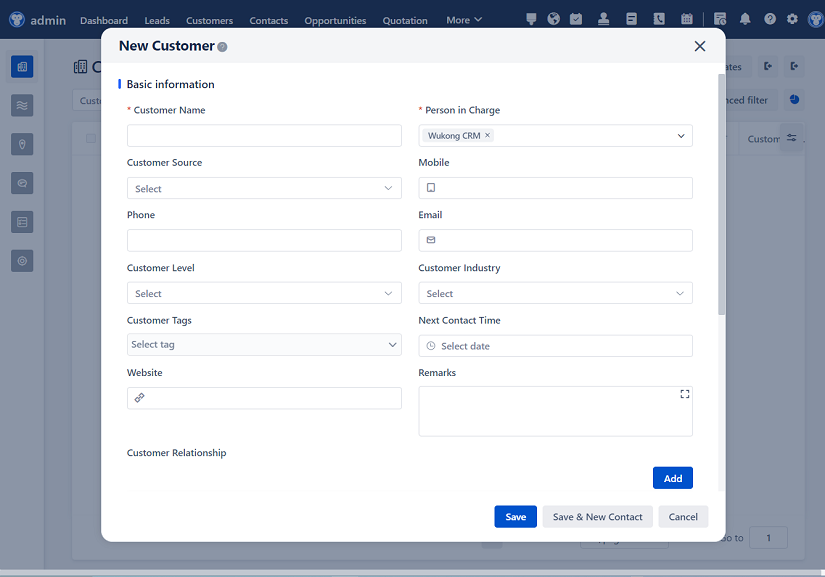
△Click on the top right corner to try Wukong CRM for free