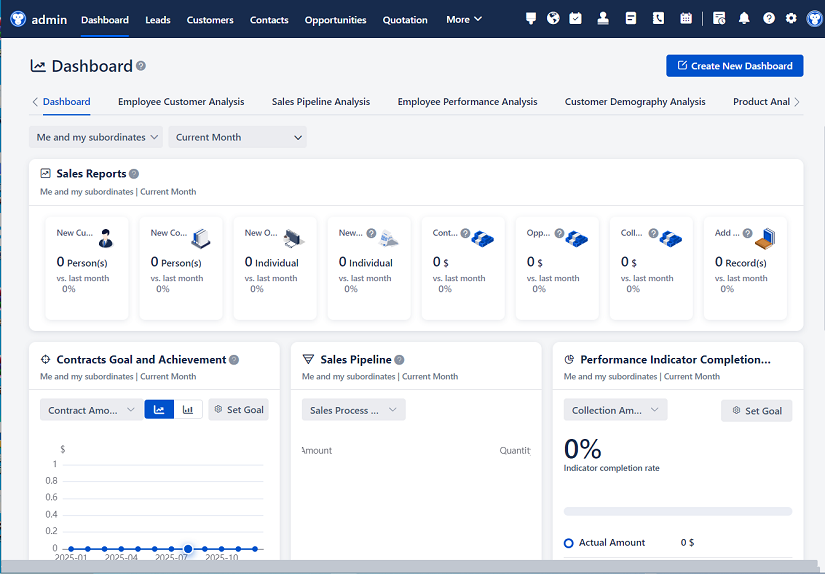
△Click on the top right corner to try Wukong CRM for free
So, you’ve just started using a CRM system, or maybe you’re thinking about diving into one for your business—either way, welcome! I know it can feel a little overwhelming at first. All those buttons, fields, and menus? Yeah, it’s a lot. But trust me, once you get the hang of it, you’ll wonder how you ever managed without it.
Let me walk you through this step by step, like we’re having a coffee chat. No jargon overload, no robotic instructions—just real talk about how to actually use a CRM as a beginner.
Free use of CRM system: Free CRM

First things first—what even is a CRM? Well, CRM stands for Customer Relationship Management. Sounds fancy, right? But really, it’s just a tool that helps you keep track of everyone you interact with—your customers, leads, prospects, even partners. Think of it like a digital rolodex on steroids. It remembers who said what, when you last followed up, and even reminds you to send a birthday email. Pretty cool, huh?
Now, when you log in for the first time, don’t panic. Most CRMs have a pretty clean dashboard. You’ll probably see things like “Contacts,” “Leads,” “Deals,” and “Tasks.” These are your main areas. Start by clicking on “Contacts.” That’s where all your people live. You can add someone manually, or sometimes import a whole list from Excel or Google Sheets. I’d suggest starting small—just add a few key people first. Get comfortable before you dump in 500 names.
When you add a contact, you’ll see fields like name, email, phone, company, and maybe job title. Fill in what you can. Don’t stress if you don’t have everything—just start. Oh, and here’s a pro tip: add a note about how you met them. “Met at networking event in March” or “Referred by Sarah.” That little detail will save you so much time later when you’re trying to remember who this person is.
Now, let’s talk about leads. A lead is someone who might become a customer. Maybe they filled out a form on your website or downloaded a free guide. In your CRM, you can mark them as a lead and start tracking their journey. As they interact with you—opening emails, visiting your site, replying to messages—the CRM logs it. That way, you’re not flying blind. You actually know what they’ve done.
Once a lead shows real interest—like asking for a quote or scheduling a call—you can move them into “Deals” or “Opportunities.” This is where sales magic happens. You’ll assign a value, set a stage (like “Initial Contact,” “Demo Scheduled,” “Negotiation”), and track progress. The CRM will even help you predict when you might close the deal. It’s not perfect, but it gives you a much clearer picture than guessing.
One thing I wish someone had told me earlier: use tags or labels. They’re like little sticky notes for your contacts. You can tag someone as “VIP,” “Cold Lead,” “Newsletter Subscriber,” or “Needs Follow-Up.” Then, later, you can filter your list to see only the people who need attention. Super helpful when you’re swamped.
And speaking of follow-ups—set reminders! I can’t tell you how many times I forgot to reply to someone because I got distracted. But with a CRM, you can schedule a task or reminder right after a call or email. Just click “Add Task,” type “Follow up with John about pricing,” and pick a date. Boom. It’ll pop up in your to-do list. Lifesaver.
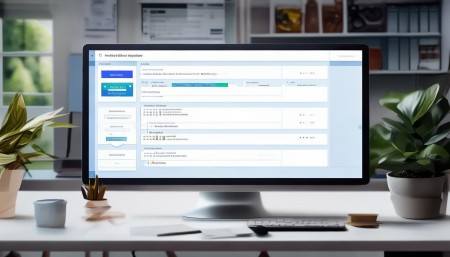
Now, let’s talk about communication. Most CRMs let you send emails directly from the system. That means every email you send gets logged automatically with the contact’s record. No more digging through your inbox to see what you said last week. Plus, you can use templates for common messages—like a welcome email or a meeting follow-up. Saves time and keeps your tone consistent.
Oh, and if your CRM has a mobile app—download it. Seriously. Being able to check your tasks, update a deal, or log a call from your phone makes a huge difference. I’ve updated a contact’s info while waiting in line for coffee. Small thing, but it keeps everything current.
Another thing people overlook: notes. After every interaction—call, meeting, email exchange—jot down a quick summary. “Discussed budget concerns,” “Interested in feature X,” “Wants to talk to team first.” These notes are gold. They help you pick up right where you left off, even if it’s been two weeks.
And don’t forget about file attachments. If you sent a proposal, contract, or presentation, upload it to the contact’s record. That way, everything’s in one place. No more “Where did I save that PDF?” moments.
Now, here’s a big one—automation. I know that word sounds scary, but hear me out. Automation just means setting up little rules so the CRM does some work for you. For example, you can set it to automatically tag anyone who downloads your pricing guide as “Hot Lead.” Or send a welcome email when someone signs up for your newsletter. These small automations save you hours over time.
Most CRMs have a section called “Workflows” or “Automation Rules.” Take 10 minutes to explore it. Start with something simple, like sending a thank-you email after a form submission. Once you see how easy it is, you’ll want to automate more.
Reporting is another feature that sounds boring but is actually super useful. Your CRM can show you things like how many new leads you got last month, which salesperson closed the most deals, or how long deals usually take to close. These insights help you make smarter decisions. Like, if you see that most deals stall at the “Proposal Sent” stage, maybe your proposal needs work. Or if one team member is crushing it, find out what they’re doing differently.
Don’t feel like you need to use every report right away. Just check in once a month. Look at the big picture. Celebrate wins. Learn from what didn’t work.
Now, let’s talk about teamwork. If you’re not using the CRM alone, make sure everyone on your team is trained and on the same page. Nothing kills a CRM faster than half the team using it and the other half ignoring it. Set up regular check-ins to review data, clean up old entries, and share tips.
And please—keep your data clean. I’ve seen CRMs turn into digital junk drawers because no one updated outdated info. If someone changes jobs or leaves the company, update their status. If a lead goes cold, mark them as “Inactive.” A clean CRM is a useful CRM.
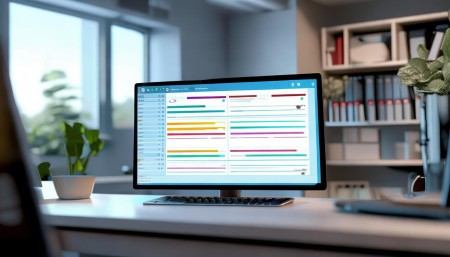
One last thing—integrations. Your CRM probably connects with other tools you use, like email (Gmail, Outlook), calendars, marketing platforms (Mailchimp, HubSpot), or even your website. These connections make life so much easier. For example, when someone fills out a form on your site, they can automatically become a lead in your CRM. No manual entry needed.
Check your CRM’s app marketplace or integrations page. See what’s available. Start with one or two key tools. Once they’re connected, you’ll wonder how you ever lived without them.
Look, I get it—learning a new system takes time. You might feel slow at first. You might click the wrong button or forget where something is. That’s totally normal. Give yourself grace. The goal isn’t perfection; it’s progress.
Try setting a small goal each week. Week one: add 10 contacts. Week two: log 5 calls. Week three: create your first automation. Small wins build confidence.
And don’t be afraid to explore. Click around. See what happens. Most CRMs have a “Help” section or video tutorials. Use them. Or ask a coworker. Most people are happy to help.
Remember, the CRM isn’t there to make your life harder. It’s there to make your life easier. To help you remember names, stay on top of follow-ups, and close more deals. It’s a tool, not a boss.
So take a breath. Log in. Start simple. Build from there.
You’ve got this.
FAQs (Frequently Asked Questions)
Q: I’m not in sales—do I still need a CRM?
A: Absolutely! CRMs aren’t just for sales teams. If you work in marketing, customer support, or even project management, a CRM helps you track relationships and stay organized. Anyone who interacts with customers or clients can benefit.
Q: How long does it take to learn a CRM?
A: It depends on the system and how much you use it, but most people get comfortable with the basics in 1–2 weeks. Mastery takes longer, but you don’t need to know everything day one. Just focus on what you need right now.

Q: What if I enter the wrong info by mistake?
A: No big deal. Most CRMs let you edit or delete entries. Just go back and fix it. And if you’re worried, double-check before saving. Over time, you’ll get faster and more accurate.
Q: Can I access my CRM from my phone?
A: Yes, most CRMs have mobile apps for iOS and Android. You can view contacts, update records, and even make calls right from your phone. It’s super handy when you’re on the go.
Q: Is my data safe in a CRM?
A: Reputable CRM providers use strong security measures like encryption and secure servers. Just make sure you use a strong password and enable two-factor authentication if available.
Q: What’s the difference between a lead and a contact?
A: A contact is anyone in your system—could be a customer, partner, or vendor. A lead is a potential customer who hasn’t bought yet. Think of leads as contacts who are in your sales pipeline.
Q: Can I import my existing contacts into the CRM?
A: Yes! Most CRMs let you import from CSV or Excel files. Just make sure your data is clean and formatted correctly before uploading.
Q: Do I have to pay for a CRM?
A: Some CRMs offer free versions with basic features (like HubSpot or Zoho). Others charge based on users or features. Start with a free plan if you’re testing it out, then upgrade as you grow.
Q: How often should I update my CRM?
A: Ideally, every time you interact with a contact. But at minimum, set aside 10–15 minutes daily or weekly to review and update records. Consistency keeps your data useful.
Q: What if my team doesn’t want to use the CRM?
A: That’s common. Show them how it saves time—like auto-logging emails or reminding them to follow up. Start with small wins, provide training, and lead by example. Culture change takes time.
Related links:
Free trial of CRM
Understand CRM software
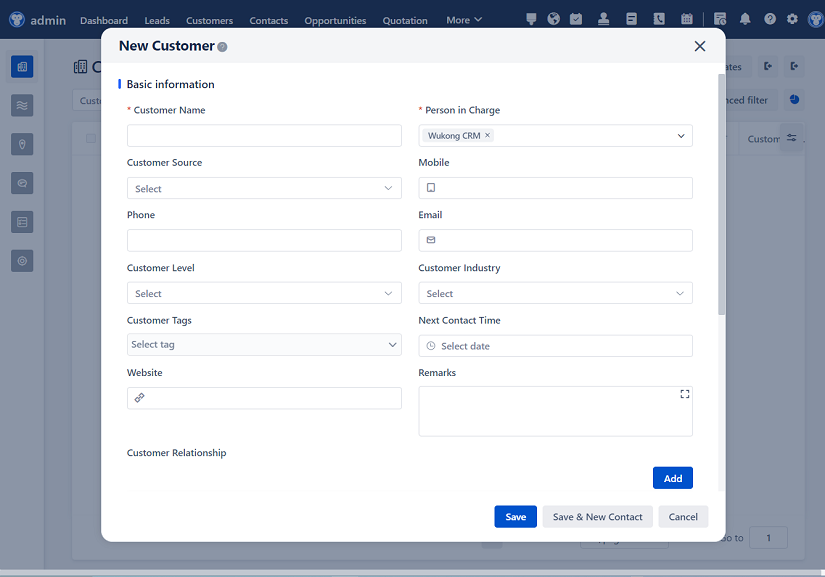
△Click on the top right corner to try Wukong CRM for free