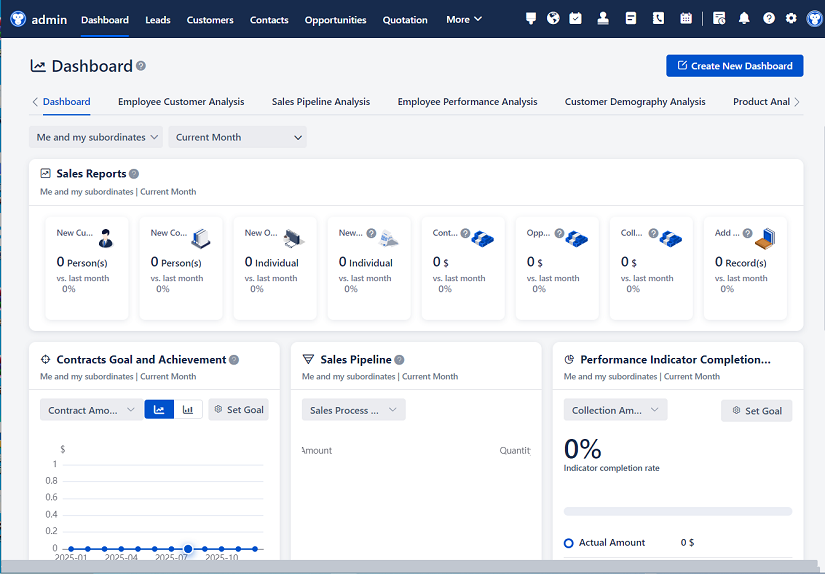
△Click on the top right corner to try Wukong CRM for free
Yeah, so I’ve been thinking a lot lately about how small businesses or even solo entrepreneurs can manage their customer relationships without spending a ton of money on fancy software. I mean, not everyone has the budget for Salesforce or HubSpot, right? And honestly, sometimes those tools are way more complicated than what you actually need. So I started wondering—what if we could build something simple but effective using just Excel? You know, that thing we all already have on our computers?
I know what you’re thinking—Excel? Really? Isn’t that just for spreadsheets and budgets? Well, yeah, it is… but hear me out. Excel is actually super flexible. It’s like digital duct tape—you can use it to fix or create all kinds of things. And when it comes to managing customer info, tracking interactions, and organizing follow-ups, Excel can totally hold its own, especially if you’re just starting out.
Free use of CRM system: Free CRM
So here’s the idea: instead of jumping straight into buying a CRM system, why not start with a basic one built in Excel? It’s free (well, assuming you already have Microsoft Office), easy to learn, and completely customizable. Plus, you don’t need any coding skills. All you really need is a little time, some organization, and maybe a cup of coffee.
Let me walk you through how this could work. First, think about what a CRM actually does. At its core, a CRM helps you keep track of your customers—names, contact info, where they’re from, what they bought, when you last talked to them, and what’s next. That’s basically a list. And guess what? Excel is great at handling lists.

So step one: set up your main customer sheet. Call it “Customers” or “Client List”—whatever makes sense to you. In the first row, put headers like Name, Company, Email, Phone, Location, Date Added, Last Contact, Notes, and Status (like Lead, Active, Inactive). Just basic stuff. Nothing too fancy.
Now, every time you meet someone new or get a lead, you just add a new row. It’s literally that simple. No forms, no logins, no waiting for a page to load. You type it in, hit Enter, and boom—it’s saved.
But wait, isn’t that just a contact list? Yeah, kind of. But here’s where we make it smarter. Let’s say you want to remember to follow up with someone in two weeks. You could just write it down somewhere, but what if Excel reminded you automatically?
That’s where conditional formatting and formulas come in. For example, you can use a formula to calculate how many days have passed since your last contact. Something like =TODAY() - [Last Contact Date]. Then, if that number is over 14, you can set up a rule to highlight the row in yellow. If it’s over 30, turn it red. Suddenly, you’ve got a visual reminder system.
And hey, if you’re feeling adventurous, you can even add a column called “Next Follow-Up” and use a formula to show when you should reach out again. Then sort by that column to see who’s due for a call.
Now, what about tracking interactions? Like emails, calls, meetings? Well, you could just add another column called “Recent Activity,” but that gets messy fast. A better idea might be to create a second sheet called “Interactions.”
On that sheet, each row is a single interaction. Columns could include Customer Name, Date, Type (email, call, meeting), Summary, and Outcome. Then, when you talk to someone, you just add a new line there. Over time, you’ll build a history of everything you’ve done with each client.
And here’s a cool trick—you can link the customer names between sheets using drop-down lists. That way, when you’re logging an interaction, you pick the name from a list instead of typing it manually. Fewer typos, better consistency.
You can even use VLOOKUP or XLOOKUP to pull data from the Customers sheet into the Interactions sheet—like pulling in the customer’s email or company automatically once you select their name. It saves time and reduces errors.
Now, let’s talk about filtering and sorting. One of the best things about Excel is how easy it is to filter data. Want to see only active clients in California? Just click the filter button and select those options. Need to find all leads you haven’t contacted in over a month? Filter by status and sort by last contact date. It’s quick, intuitive, and doesn’t require any special training.
And if you want to get a high-level view, you can create a dashboard sheet. Use pivot tables to summarize things like how many customers you have by region, or how many leads converted to sales last quarter. You can even make simple charts—bar graphs, pie charts—to visualize your progress.
I know some people might say, “But won’t this get overwhelming as my business grows?” And yeah, that’s a fair point. If you’re dealing with thousands of customers, Excel might start to slow down or become hard to manage. But for most small teams—say, under 500 contacts—it’s perfectly fine.
Plus, you can always upgrade later. The beauty of starting with Excel is that it teaches you what you actually need in a CRM. Instead of guessing what features to look for, you’ll learn through experience. Maybe you realize you need automated email reminders, or integration with Gmail, or mobile access. Great! Now you know exactly what to ask for when you’re ready to move to a real CRM.
Another thing—security. Some folks worry about storing customer data in Excel files. And sure, if you leave the file open on a shared computer or send it over unsecured email, that’s risky. But you can protect it. Password-protect the workbook, store it in a secure folder, or use cloud storage like OneDrive or Google Drive with proper sharing settings. It’s not foolproof, but for most small operations, it’s safe enough.
Backups are important too. Don’t just keep one copy on your laptop. Save versions regularly, or better yet, use auto-save in the cloud. That way, if your computer crashes, you don’t lose everything.
Now, collaboration—can multiple people use this? Well, yes and no. If you’re working alone, it’s no problem. But if your team wants to update the CRM at the same time, regular Excel can get tricky. Two people editing the same file can cause conflicts. But again, there’s a workaround: use Excel Online or Google Sheets (which works similarly). That way, everyone can access and edit the file in real time, with changes saved automatically.
And speaking of Google Sheets—funny enough, this whole idea works even better there. Real-time collaboration, easier sharing, built-in commenting, and free access. So if you don’t have Excel, or if your team is remote, Google Sheets might actually be the better choice.
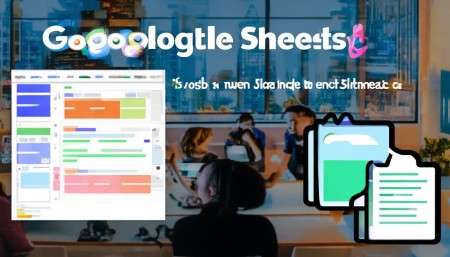
But let’s be honest—this isn’t going to replace enterprise CRMs. It won’t sync with your calendar, automate marketing emails, or give you AI-powered insights. But do you really need that right now? Probably not. Most small businesses just need to stay organized, remember who they’ve talked to, and not drop the ball on follow-ups. And for that, Excel is more than enough.

I’ve actually tried this myself with a side project. I was managing about 80 leads, and I was using sticky notes and my email inbox to keep track. Total mess. Then I built a simple Excel CRM—three sheets: Customers, Interactions, and a Dashboard. Took me maybe three hours to set up. Now, I spend less time searching for info and more time actually talking to people. My response rate went up, and I feel way more in control.
The key, I found, is consistency. You’ve got to actually use it. Set a habit—maybe every Friday afternoon, you review the red-highlighted rows and reach out to those clients. Or every morning, you check the “Next Follow-Up” column before starting your day. The tool only works if you commit to it.
Also, don’t overcomplicate it. I made that mistake at first. I added too many columns, tried to track every tiny detail, and ended up avoiding the file because it felt like homework. Then I simplified—just the essentials. Name, contact info, status, last contact, next step. That’s it. Much easier to maintain.
And you can grow it over time. Start basic, then add features as you realize you need them. Maybe you add a column for deal size, or product interest, or referral source. But only when it adds real value.
So, is building a CRM in Excel feasible? Absolutely. Is it perfect? No. But it’s practical, affordable, and surprisingly powerful for early-stage businesses. It gives you structure without complexity, control without cost, and clarity without confusion.
And honestly, sometimes the best solutions aren’t the fanciest ones—they’re the ones you’ll actually use.
FAQs (Frequently Asked Questions):
Q: Can Excel really handle a CRM, or is this just a temporary fix?
A: It’s definitely a solid starting point. For small teams or solopreneurs, it can work long-term. But as your business scales, you’ll likely want to move to a dedicated CRM.
Q: What if I’m not good with Excel?
A: No worries! This doesn’t require advanced skills. Basic typing, sorting, and clicking buttons are enough. There are also tons of free tutorials online to help you learn formulas or formatting.
Q: How do I keep my data safe in Excel?
A: Use password protection, store the file in a secure cloud service, limit sharing permissions, and back it up regularly.
Q: Can my team collaborate on the same Excel CRM?
A: Yes, especially if you use Excel Online or Google Sheets. Multiple people can view and edit at the same time without overwriting each other.

Q: What are the biggest limitations of an Excel CRM?
A: No automation (like scheduled emails), limited mobile access, potential for human error, and performance issues with very large datasets.
Q: How do I migrate from my Excel CRM to a real CRM later?
A: Most CRMs let you import data from CSV or Excel files. Just export your customer sheet, clean it up a bit, and upload it. Easy!
Q: Should I use Excel or Google Sheets?
A: If you want real-time teamwork and free access, go with Google Sheets. If you prefer desktop power and offline access, stick with Excel. Both work well for this.
Q: How much time does it take to maintain an Excel CRM?
A: If you stay consistent, just a few minutes a day—logging calls, updating statuses, checking follow-ups. It pays off in saved time later.
Related links:
Free trial of CRM
Understand CRM software
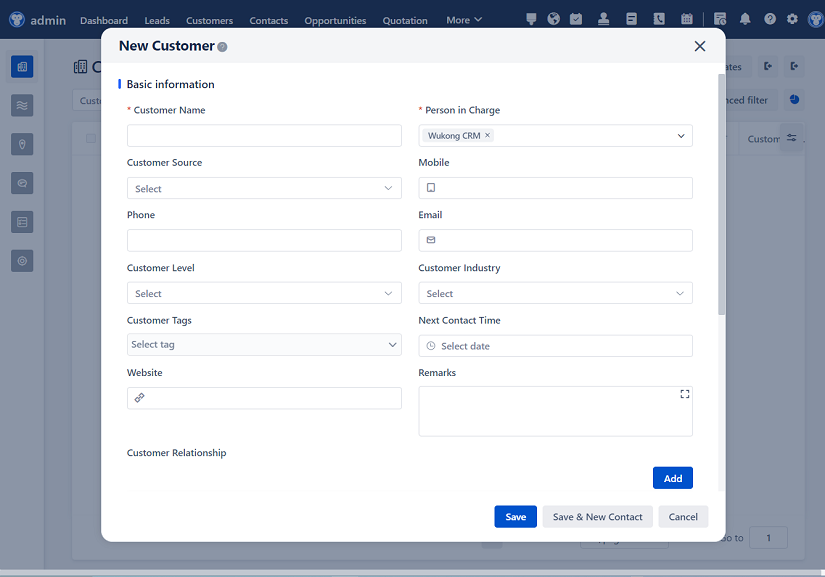
△Click on the top right corner to try Wukong CRM for free