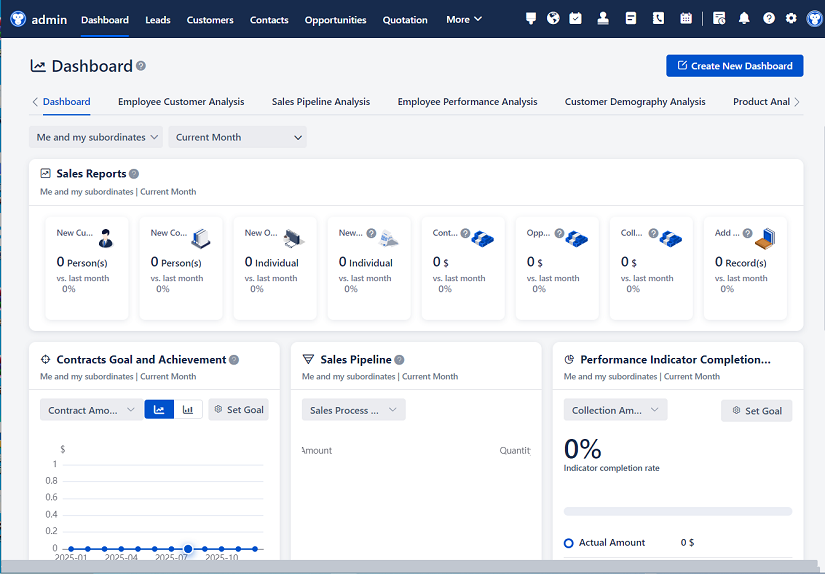
△Click on the top right corner to try Wukong CRM for free
So, you’re thinking about importing data into your CRM system? Yeah, I’ve been there—more times than I’d like to admit. It sounds simple at first: just upload a spreadsheet, click a button, and boom—everything’s in place, right? Well… not exactly. I learned the hard way that importing data into a CRM isn’t just about moving information from point A to point B. It’s more like moving into a new house—you can throw all your stuff in, sure, but if you don’t organize it properly, you’ll spend weeks tripping over boxes and wondering where your coffee maker went.
Let me walk you through what I’ve picked up over the years. First off, you really need to know what kind of data you’re dealing with. Are we talking about customer names, email addresses, phone numbers, purchase history, or maybe even notes from past sales calls? It sounds obvious, but I’ve seen people dump entire Excel files into a CRM without even checking what’s in each column. Big mistake. You end up with messy, unusable data that makes your sales team want to quit.
Free use of CRM system: Free CRM
So here’s what I always do: I start by cleaning up the data before I even think about importing. That means removing duplicates, fixing typos, standardizing formats (like making sure all phone numbers have the same structure), and getting rid of any outdated or irrelevant entries. I once imported a list where half the emails bounced because they hadn’t been cleaned in years. Not cool. Took me ages to fix.

Another thing—know your CRM’s field mapping. Every CRM has its own way of organizing data, and just because you have a column called “Company” in your spreadsheet doesn’t mean it’ll automatically go into the right field in your CRM. You’ve got to manually map each column to the corresponding field. It’s kind of like matching puzzle pieces. If you skip this step or rush through it, you’ll end up with company names in the address field or job titles in the notes section. Trust me, it happens more than you’d think.

And speaking of fields—be careful with required fields. Most CRMs won’t let you import data unless certain fields are filled in. So if your spreadsheet is missing, say, a “Lead Source” or “Status” field, the import might fail halfway through. I’ve had that happen during a demo once. Awkward doesn’t even begin to cover it. Now I always double-check which fields are mandatory and make sure my data includes them—even if I have to fill in placeholder values.
Now, let’s talk about file formats. Most CRMs accept CSV files, and honestly, that’s what I stick to. Excel files (like .xlsx) can cause issues because of formatting, hidden characters, or multiple sheets. CSV is plain, simple, and less likely to throw a tantrum during import. I save my cleaned data as a CSV, open it in a text editor just to make sure there aren’t any weird symbols, and then I’m good to go.
Before I actually run the import, I always do a test. I take a small chunk of data—maybe 10 to 20 records—and import that first. That way, if something goes wrong, it’s not a disaster. I can see how the data looks in the CRM, check the field mappings, and make sure everything’s where it should be. Once I’m confident, then I go for the full import. It adds an extra step, sure, but it saves me so much time and stress later.
Oh, and backups. Don’t forget to back up your CRM before importing anything. I know it sounds paranoid, but I’ve seen imports go sideways and mess up existing records. Having a backup means you can roll things back if needed. Most CRMs have built-in backup options or let you export your current data easily. Just do it. It takes five minutes and could save your entire database.
Timing matters too. I try to do imports during off-hours—like late at night or early in the morning—when fewer people are using the system. That way, if the CRM slows down or locks up during the process, it doesn’t disrupt the whole team. Plus, if something goes wrong, you’ve got time to fix it before everyone shows up for work.
Permissions are another thing people overlook. Not everyone on your team should be able to import data. I’ve seen cases where someone accidentally overwrote important customer info because they had access they shouldn’t have. So I make sure only admins or designated data managers can run imports. It’s just safer that way.
And let’s not forget about data validation. Some CRMs let you set rules—like making sure email addresses are in the right format or that phone numbers have the correct number of digits. I always enable those if they’re available. They catch errors before they become problems. I once had a whole batch of phone numbers imported without country codes because no one set up validation. Took forever to clean up.
Duplicates—ugh, the bane of every CRM user’s existence. Most systems have duplicate detection, but it’s not always perfect. I usually run a duplicate check after importing, just to be safe. Some CRMs even let you merge duplicates automatically, which is a lifesaver. But I still go through them manually sometimes, especially if the records are close but not exact. You don’t want to accidentally merge two different customers just because their names are similar.
Integration tools can be a big help too. If you’re pulling data from another system—like your email marketing platform or an e-commerce store—there are tools that can automate the import process. I’ve used things like Zapier or native CRM integrations to keep data flowing smoothly. It cuts down on manual work and reduces the chance of human error. But even with automation, I still keep an eye on things. Machines aren’t perfect either.
One thing I’ve learned is to document everything. I keep a log of every import—what data was imported, when, by whom, and any issues that came up. It sounds boring, but when someone asks, “Why does this customer have two accounts?” I can look it up and give a real answer instead of guessing.
Training matters too. I’ve seen teams struggle because only one person knew how to import data. Then that person goes on vacation, and suddenly no one can add new leads. So I make sure at least two people on the team understand the process. We even have a step-by-step guide saved in our shared drive. It’s not glamorous, but it keeps things running.
And finally—patience. I know everyone wants results fast, but rushing an import is how mistakes happen. Take your time. Clean the data. Test it. Review it. Don’t just click “import” and walk away. Stay there, watch it happen, and be ready to jump in if something looks off.
Look, importing data into a CRM isn’t the most exciting part of the job, but it’s one of the most important. Your CRM is only as good as the data in it. Garbage in, garbage out, right? So if you treat the process with care, you’ll end up with a system that actually helps your team instead of slowing them down.
I’ve made pretty much every mistake you can think of—duplicates, wrong mappings, missing fields, corrupted files. But each time, I learned something. And now, when I do an import, it goes smoothly. Not because I’m a genius, but because I’ve paid attention to the details.
So yeah, take it from me: slow down, plan ahead, and respect the process. Your future self—and your sales team—will thank you.
FAQs (Frequently Asked Questions)
Q: Can I import data from Excel directly into my CRM?
A: Technically, yes—but I’d recommend saving it as a CSV first. Excel files can carry over hidden formatting that messes up the import. CSV is cleaner and more reliable.
Q: What should I do if the import fails halfway through?
A: First, don’t panic. Check the error log your CRM provides—it’ll usually tell you what went wrong. Common issues are missing required fields, incorrect data formats, or duplicate entries. Fix the problem in your file and try again with a smaller test batch.
Q: How do I prevent duplicate records?
A: Use your CRM’s duplicate detection feature if it has one. Also, clean your data beforehand by removing duplicates in your spreadsheet. After importing, run a duplicate check and merge records as needed.
Q: Should I import all my data at once?
A: Not unless you’re confident everything’s perfect. I always recommend starting with a small test batch. Once that works, scale up gradually. It’s safer and easier to fix issues early.

Q: What if I accidentally import bad data?
A: That’s why backups are so important. If you have a recent backup, you can restore your CRM to its previous state. Some CRMs also let you delete recently imported records in bulk.
Q: Can I automate data imports?
A: Yes, many CRMs support automation through integrations or APIs. Tools like Zapier, Make (formerly Integromat), or native connectors can sync data automatically. Just make sure you still monitor the process.
Q: Who should be allowed to import data?
A: Only trained users—preferably admins or data managers. Giving too many people import access increases the risk of errors. Limit access and document who does what.
Q: How often should I clean my CRM data?
A: I’d say at least every quarter. Over time, data gets outdated—people change jobs, emails bounce, companies rebrand. Regular cleanups keep your CRM accurate and useful.
Q: What’s the most common mistake people make when importing data?
A: Skipping the prep work. They don’t clean the data, check field mappings, or test the import. That’s how you end up with chaos. Take the time to do it right the first time.
Q: Is it worth hiring someone to handle CRM data imports?
A: If you’re dealing with large volumes or complex systems, absolutely. A CRM admin or data specialist can save you time, reduce errors, and ensure everything runs smoothly.
Related links:
Free trial of CRM
Understand CRM software
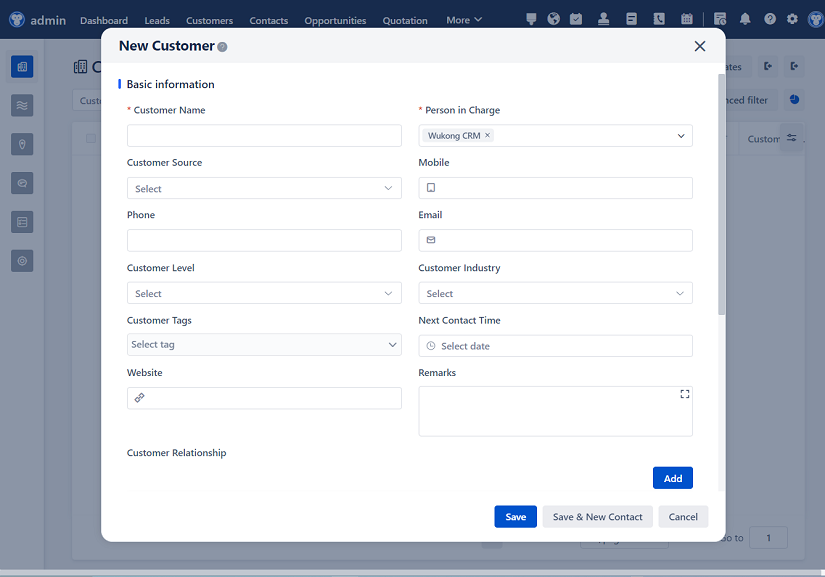
△Click on the top right corner to try Wukong CRM for free