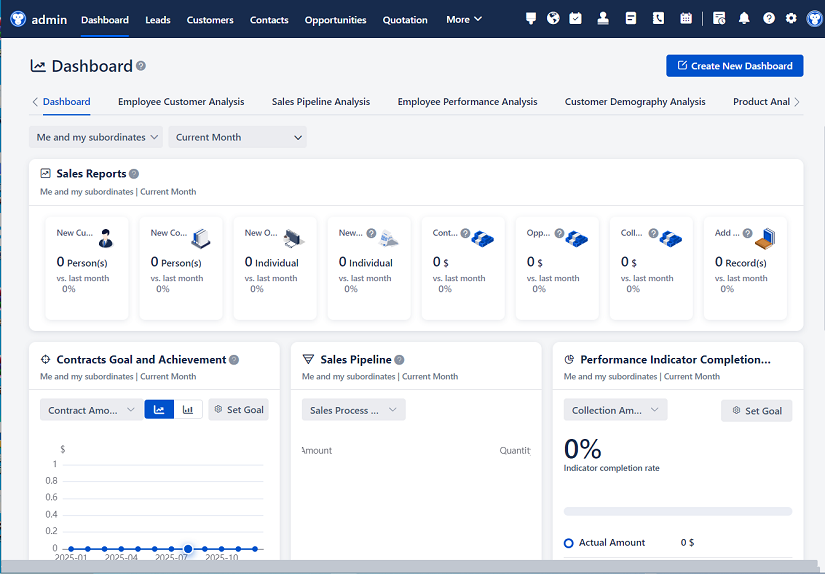
△Click on the top right corner to try Wukong CRM for free
You know, when you're working with a CRM system—especially in a company with more than just a few people—it’s super important to make sure that the right people have access to the right information. I mean, think about it: your sales team doesn’t need to see HR records, and your customer support agents probably shouldn’t be able to modify pricing strategies. That’s where permission management comes in. It’s kind of like having a digital bouncer at the door of your data, deciding who gets in and who doesn’t.
So, what exactly is permission management in a CRM? Well, it’s basically a system that controls what users can see, edit, create, or delete within the CRM platform. It’s not just about locking things down—it’s about making sure workflows run smoothly while keeping sensitive data secure. I’ve seen companies mess this up before, either by giving too much access or too little, and trust me, it causes headaches for everyone.
Free use of CRM system: Free CRM
Let’s break it down a bit. Most CRM systems use some form of role-based access control (RBAC). That means instead of setting permissions for each individual user—which would be a nightmare in a company of 100+ people—you assign roles. Like, “Sales Rep,” “Manager,” “Admin,” or “Customer Support.” Each role has a set of permissions attached to it. So when you hire a new salesperson, you just assign them the “Sales Rep” role, and boom—they automatically get access to leads, opportunities, and customer contact info, but not financial reports or admin settings.
But here’s the thing: roles aren’t always one-size-fits-all. Sometimes you need more flexibility. That’s where hierarchical roles come in. For example, a sales manager might have all the permissions of a regular sales rep, plus the ability to view their team’s performance data or approve discounts. The system understands that the manager is “above” the reps in the hierarchy, so they inherit those base permissions and get extras on top.
Now, permissions aren’t just about who can do what—they also define what data someone can see. This is called data visibility or record-level access. Imagine two sales reps working in different regions. You probably don’t want Rep A seeing all the deals Rep B is working on, right? So you can set up sharing rules or territory-based access so each rep only sees accounts and opportunities in their region. It keeps things focused and prevents accidental data leaks.

And speaking of sharing, most CRMs have sharing models. These let you open up access to specific records on a case-by-case basis. Say a sales rep needs help from a colleague on a big deal—they can manually share that opportunity with that person. Or, admins can set up automatic sharing rules based on criteria, like “all deals over $50K are visible to the sales director.” It’s a nice middle ground between strict access and total openness.
But wait—what about when people move roles? That’s a real-world issue. Someone might start as a sales rep, then get promoted to team lead. You don’t want them to keep old permissions or lose access to things they now need. Good CRM systems make role transitions smooth. When you update someone’s role, their permissions update automatically. And if they leave the company? One click deactivates their account and revokes all access. Security 101, really.
Now, let’s talk about field-level permissions. This is where it gets super granular. Not only can you control which records a user sees, but you can also hide or lock specific fields within those records. For example, only HR and managers might be able to view an employee’s salary field in a contact record. Everyone else sees the name, email, and job title—but that one field is hidden. It’s a great way to protect sensitive info without complicating the whole record structure.
And permissions aren’t just read-or-write. There are usually multiple levels: read-only, edit, create, delete, and sometimes even “transfer” or “share.” So a junior team member might be able to view and edit a lead but not delete it. That prevents accidental loss of data. Meanwhile, admins can do everything. It’s all about balancing freedom with control.
One thing I’ve learned the hard way: documentation matters. When you’ve got a complex permission setup, it’s easy to forget who has access to what. So it’s smart to keep a simple chart or spreadsheet listing roles, their permissions, and who’s in each role. That way, when someone asks, “Can marketing see closed deals?” you don’t have to dig through settings—you just check the doc.
Oh, and don’t forget about audit trails. A solid CRM logs every permission change and data access event. So if someone suddenly views a bunch of customer records they shouldn’t have, you can trace it back. It’s not about spying—it’s about accountability and catching potential breaches early.
Integration is another angle. Your CRM probably connects to other tools—email, marketing automation, ERP systems. And those integrations need permissions too. You don’t want your email tool syncing sensitive data to a public folder. So you’ve got to configure API access carefully, using secure tokens and limited scopes. It’s like giving a contractor a key to one room, not the whole house.
Customization is great, but it can mess with permissions if you’re not careful. Say you add a custom object for “Partner Referrals.” If you don’t set up permissions for it, only admins might see it by default. Then your partner team can’t use it. So every time you customize, you’ve got to think: who needs access? What can they do? It’s an extra step, but worth it.
Mobile access is another consideration. People use CRM apps on their phones now. So permissions need to work seamlessly across devices. You don’t want someone bypassing desktop restrictions just because they’re on a tablet. The same rules should apply everywhere. And if the app allows offline access, you’ve got to make sure cached data doesn’t expose anything it shouldn’t.
Training is key, too. I’ve seen users get frustrated because they couldn’t edit a field and didn’t know why. A quick onboarding session explaining roles and permissions goes a long way. People appreciate knowing what they can do—and what they can’t, and why. Transparency builds trust.
And let’s not ignore external users. Some companies let partners or clients log into a portal version of the CRM. That’s where portal permissions come in. You create a special role with very limited access—maybe just viewing their own tickets or orders. It’s a secure way to collaborate without giving full system access.
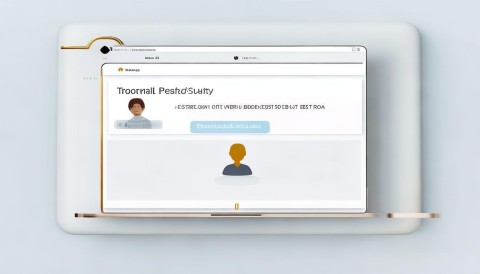
Testing permissions is something a lot of teams skip. But you really should. Create test users with different roles and try to perform actions. Can a sales rep delete an account? They shouldn’t be able to. Can a manager see reports from other departments? Maybe not. Testing catches gaps before they become problems.
Another thing: regular reviews. Permissions aren’t “set and forget.” Every few months, go through your roles and user assignments. Is everyone still in the right role? Are there redundant roles? Has someone left the company but still has access? Cleaning this up keeps your system secure and efficient.
Now, some CRMs offer more advanced models, like attribute-based access control (ABAC). Instead of just roles, it uses attributes—like department, location, or time of day—to decide access. For example, “Only finance users in the US can view budget reports during business hours.” It’s powerful but complex. Most small to mid-sized businesses stick with RBAC because it’s simpler and covers 90% of needs.
Single sign-on (SSO) also plays a role. When users log in through SSO, the CRM can pull their identity and group memberships from your identity provider (like Azure AD or Okta). That means permission assignments can sync automatically. If someone gets added to the “Sales” group in Active Directory, they instantly get the right CRM access. It saves time and reduces errors.
And don’t forget about compliance. Depending on your industry, you might need to follow GDPR, HIPAA, or SOC 2. These regulations often require strict access controls and audit logs. A good permission system helps you meet those requirements. For example, GDPR gives users the right to access or delete their data—so you need to make sure only authorized staff can perform those actions.

Finally, remember that permission management isn’t just an IT thing. It’s a business decision. Sales leaders should help define what their teams need. HR should weigh in on employee data access. It’s a team effort. When everyone’s involved, you get a system that’s both secure and practical.
So yeah, permission management in CRM might sound technical, but at its core, it’s about trust, efficiency, and security. It’s making sure Jane in marketing can run her campaigns without seeing payroll data, and Bob in sales can close deals without accidentally deleting a client record. It’s not flashy, but man, when it’s done right, you don’t even notice it—everything just works.
FAQs (Frequently Asked Questions):
Q: What’s the difference between role-based and user-based permissions?
A: Role-based means you assign permissions to roles (like “Manager”), and users inherit them when assigned to that role. User-based means you set permissions individually for each person—which works for tiny teams but becomes unmanageable as you grow.
Q: Can I give someone temporary access to a record?
A: Yes! Most CRMs let you manually share a record with another user for a limited time. Some even let you set expiration dates on sharing.

Q: What happens if I assign a user to multiple roles?
A: It depends on the CRM. Some systems combine all permissions (union), while others use the most restrictive set. Always test this to be sure.
Q: How do I prevent someone from seeing certain fields, like pricing?
A: Use field-level security settings. You can hide or make fields read-only for specific roles.
Q: Can customers or partners have login access to the CRM?
A: Yes, through customer or partner portals. These give limited, secure access without exposing the full system.
Q: What’s the easiest way to clean up old user access?
A: Regular audits. Export a list of users and their roles every quarter, remove inactive accounts, and confirm current assignments.
Q: Do permission settings apply to mobile apps too?
A: Absolutely. A good CRM enforces the same rules across web, desktop, and mobile platforms.
Q: Can I automate permission changes based on job changes?
A: Yes, especially if you integrate your CRM with an HR system or identity provider. When someone’s role changes in HR, their CRM access can update automatically.
Q: What’s the biggest mistake companies make with CRM permissions?
A: Giving too many people admin access. It’s convenient short-term but a huge security risk. Only true system admins should have full control.
Q: How often should I review my permission setup?
A: At least twice a year. More often if your team is growing fast or you’re handling sensitive data.
Related links:
Free trial of CRM
Understand CRM software
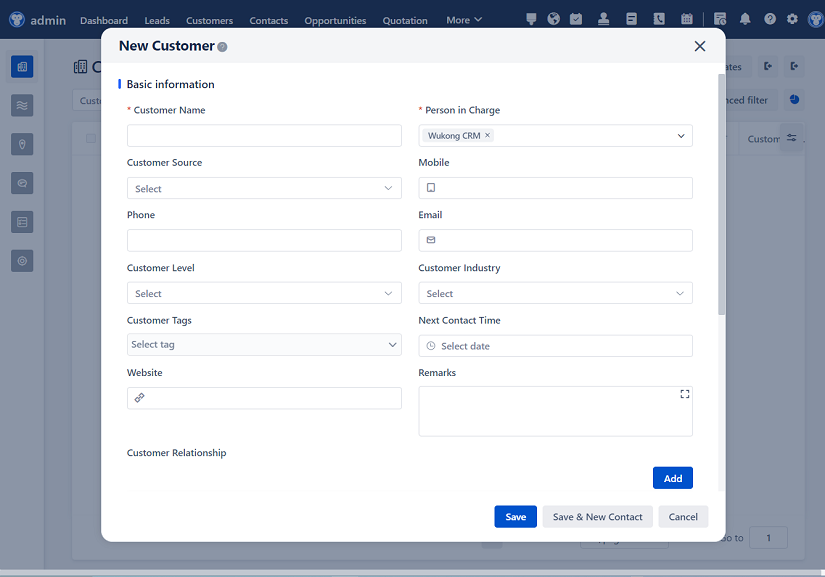
△Click on the top right corner to try Wukong CRM for free