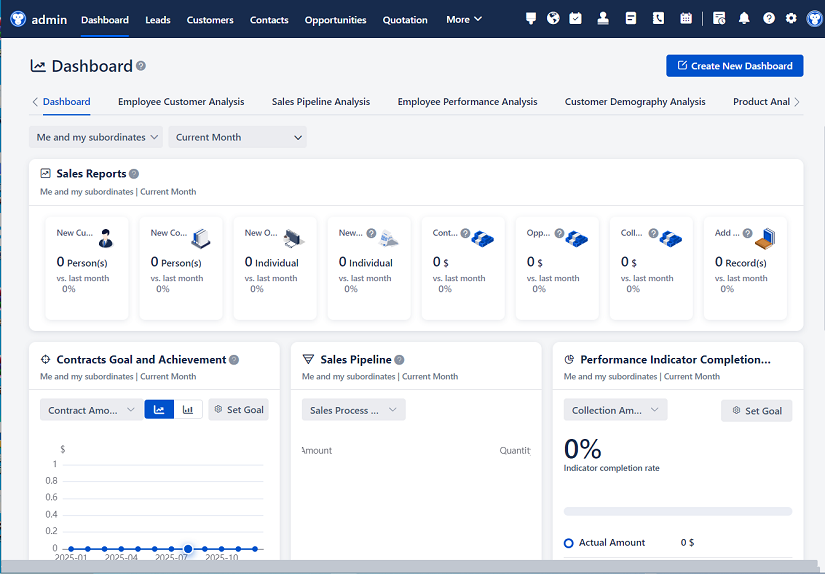
△Click on the top right corner to try Wukong CRM for free
Look, let’s be honest—working with a CRM system can feel like trying to keep five plates spinning at once. One minute everything’s running smoothly, and the next? You’re staring at an error message that makes zero sense. I’ve been there, trust me. Whether you're in sales, customer support, or just managing client data, your CRM is supposed to make life easier—not turn into a daily headache. But when things go wrong, it’s easy to panic. Don’t. Most CRM errors aren’t as scary as they look, and honestly, a lot of them have simple fixes.
So today, I’m going to walk you through some of the most common CRM system errors people run into—and how to actually fix them without losing your mind. This isn’t some robotic tech manual filled with jargon nobody understands. Think of me as that coworker who always seems to know what button to press when the system crashes. You know the one—the person everyone crowds around when something breaks.
Let’s start with login issues because, seriously, nothing kills your morning faster than not being able to get into the system. You type your username and password, hit enter, and… nothing. Or worse, you get an “Invalid credentials” message. First thing—take a breath. Double-check that Caps Lock isn’t on. It sounds silly, but I can’t tell you how many times that’s been the problem. If that’s not it, try resetting your password. Most CRMs have a “Forgot Password?” link right there on the login screen. Click it, follow the steps, and give it another shot.
Now, if you’re still locked out, ask yourself: has your account been inactive for a while? Some systems automatically deactivate users after 90 days of no activity. In that case, you’ll need to contact your admin. Same goes if you see a message saying your access has been restricted. That’s usually a permissions issue, not a technical one.
Alright, next up—slow performance. Ugh, this one drives me nuts. You click a button and then… wait. And wait. Sometimes it feels like the system is thinking about whether or not it wants to respond. First, check your internet connection. Seriously, do a quick speed test. If your Wi-Fi is acting up, your CRM will too. Close any unnecessary browser tabs or apps eating up bandwidth. Then, clear your browser cache. Over time, cached data builds up and can really slow things down. Just go into your browser settings, find the option to clear browsing data, and wipe it out. After that, restart your browser and try again.
If it’s still sluggish, consider which browser you’re using. Not all browsers play nice with every CRM. Chrome tends to be the most reliable, but if you’re on something older like Internet Explorer, no wonder things are crawling. Upgrade to a modern browser. Also, make sure your CRM is updated. Outdated versions often have performance bugs that get fixed in newer releases.
Now, let’s talk about missing data. You go to pull up a client record, and—wait, where’d it go? Before you freak out, don’t assume it’s deleted. First, check your filters. Did someone (maybe even you) apply a filter that’s hiding certain records? Look at the top of your list view—there’s usually a filter bar. Clear all filters and see if the data reappears. If it does, great! Problem solved.
If not, search for the record by name or email. Sometimes it’s just buried under a different category. Still nothing? Check the recycle bin or trash folder in your CRM. Most systems don’t permanently delete records right away—they hang out in the bin for a set period. Restore it if you find it there.
But if the record truly vanished into thin air, it might be a sync issue—especially if you’re using integrations like email or calendar syncing. Try manually syncing the data. If that doesn’t work, reach out to your CRM’s support team. They can often recover lost data from backups.
Another big one: form submission errors. You fill out a lead capture form, hit submit, and get a red error message. Annoying, right? First, double-check all required fields. Missing even one asterisked field can cause the whole thing to fail. Make sure emails are formatted correctly (no spaces, proper @ symbol), phone numbers use the right format, and dates are in the expected layout.

If all fields look good, try submitting from a different device or browser. Sometimes browser extensions—like ad blockers or privacy tools—interfere with form submissions. Disable them temporarily and try again. Also, check if the form URL is correct. If it’s an old link, it might point to a deprecated version of the form.
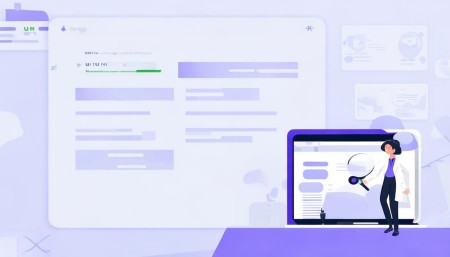
Integration errors are another beast entirely. Say you’ve connected your CRM to your email platform, but contacts aren’t syncing. First, verify the integration is still active. Log into both systems and check the connection status. Sometimes tokens expire or permissions get revoked during updates. Reconnect the integration if needed.
Also, look at the data mapping. Are the fields aligned properly? For example, is the “Company Name” in your CRM matching up with the right field in your email tool? Misaligned mappings are a super common reason syncs fail. Fix the mapping, then trigger a manual sync to test it.
Now, here’s one that trips people up: duplicate records. You add a new contact, and suddenly there are three versions of the same person. It’s messy and makes reporting a nightmare. Most CRMs have built-in deduplication tools. Run a duplicate check across your database. Merge the duplicates following your system’s process—usually, you pick one master record and absorb the others into it.
To prevent this in the future, enable duplicate detection rules. Set it to flag potential duplicates when someone tries to create a new record with a matching email or phone number. It adds a step, but it saves so much cleanup time later.
Reporting errors are another pain point. You build a report, run it, and the numbers just… don’t make sense. Sales totals seem off, or contacts are missing from the list. Start by checking the date range. Is it set correctly? A typo in the end date can throw everything off. Then, review the filters. Are you accidentally excluding certain teams or regions?
Also, confirm the data source. Is your report pulling from the right module? A report meant for leads shouldn’t be pulling opportunity data. And remember—some reports only include active records. If a deal was closed or a contact deactivated, it might not show up unless you adjust the criteria.
Notifications not working? That’s a silent killer. You miss a task reminder or a new lead alert, and suddenly opportunities slip through the cracks. First, check your notification settings. Are email alerts turned on? Is your inbox filtering CRM messages into spam? Add your CRM’s email address to your contacts or safe senders list.
Also, look at your in-app notifications. Are they enabled? Some systems let you toggle them on or off per user. If you’re on a mobile app, make sure push notifications are allowed in your phone settings. And yes, I’ve seen cases where someone accidentally muted the app—easy fix, but easy to overlook.

Customization errors happen when you tweak fields, layouts, or workflows and something breaks. Maybe a custom button stopped working, or a workflow isn’t triggering. Always test changes in a sandbox or test environment first. Never go straight to production. If something’s broken now, revert to a previous version if your CRM allows it.
Also, check user permissions. Did you roll out a new field but forget to give everyone access? Users might not see it, thinking it’s broken when it’s just hidden. Go into role settings and make sure the right teams have the right access.
API errors? Yeah, those sound scary, but they’re usually about authentication or rate limits. If you’re getting a 401 error, it means unauthorized—likely a bad API key or expired token. Regenerate the key and update your integration. A 429 error means you’re hitting rate limits—too many requests in too short a time. Add delays between calls or batch your requests.
And finally, if nothing works—just stop. Take a break. Close everything. Come back in 10 minutes. Seriously, I can’t count how many times I’ve seen someone stress over an error, only to realize they were on the wrong tab or clicked the wrong button. A fresh look often reveals the obvious.
Remember, CRMs are tools. They’re powerful, but they’re not perfect. Errors happen. The key is staying calm, methodical, and knowing where to look. Most problems aren’t deep technical flaws—they’re small hiccups with simple fixes. Keep this guide handy, share it with your team, and don’t be afraid to ask for help when you need it.
You’ve got this.
FAQs (Frequently Anticipated Questions):
Q: What should I do if my CRM won’t load at all?
A: First, check your internet. If other sites work, try opening the CRM in an incognito/private window. That rules out cache or extension issues. If it loads there, clear your regular browser’s cache. Still stuck? Restart your router and computer. If none of that works, contact your IT team or CRM support.
Q: Why are my saved searches disappearing?
A: This usually happens if you didn’t save the search properly—like forgetting to click “Save” or naming it incorrectly. Also, some CRMs auto-delete unsaved views after a session. Make sure you’re saving them to your personal or team folder.
Q: Can I recover a record I permanently deleted?
A: It depends on your CRM. Some keep hard-deleted records in backups for 30–90 days. Contact your admin or support team ASAP—they might be able to restore it.

Q: Why do my dashboards show different numbers than my reports?
A: Dashboards often use cached data or different filters. Refresh the dashboard and compare the date ranges and filters used in both places. They need to match exactly for consistency.
Q: How do I stop getting duplicate emails from the CRM?
A: Check your notification settings—maybe you’re subscribed to the same alert twice (email + in-app). Also, review automation rules; sometimes multiple workflows trigger the same email.
Q: My team can’t edit a shared record. Why?
A: Likely a permission or ownership issue. Check the sharing settings and record ownership. The owner or admin may need to manually grant edit access.
Q: Will clearing my browser cache log me out of everything?
A: Yes, usually. You’ll need to log back into websites, including your CRM. But it’s worth it for performance. Just keep your passwords handy.
Q: How often should I audit my CRM data?
A: At least once a quarter. Look for duplicates, outdated info, and incomplete records. Clean data means better insights and fewer errors.
Related links:
Free trial of CRM
Understand CRM software
AI CRM Systems
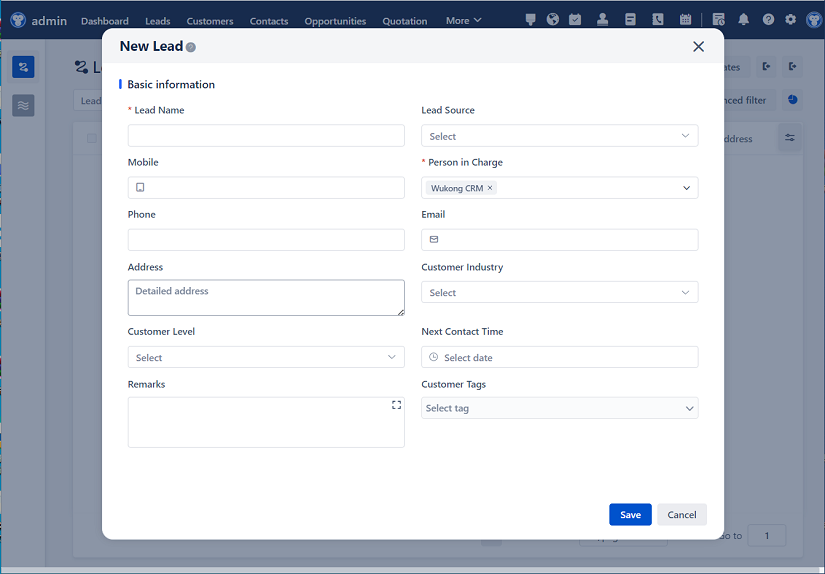
△Click on the top right corner to try Wukong CRM for free