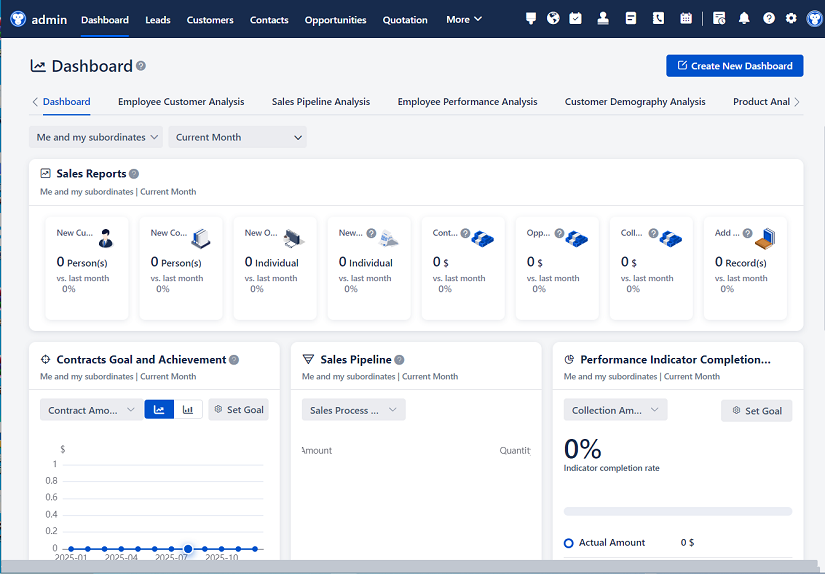
△Click on the top right corner to try Wukong CRM for free
So, you know, when we talk about CRM systems—Customer Relationship Management systems—they’re kind of like the backbone of how businesses keep track of their customers, right? I mean, think about it: every time someone calls in, sends an email, or makes a purchase, that data gets stored somewhere. And most of the time, it’s sitting inside a CRM. But here’s the thing—just having the data isn’t enough. You actually need to get it out, look at it, analyze it, maybe even move it to another system. That’s where data extraction and export come into play.
Now, I’ve worked with a few different CRM platforms—Salesforce, HubSpot, Zoho, Microsoft Dynamics—and honestly, they all handle data a little differently. But one thing they all have in common? They give you ways to pull data out. Some ways are super easy, others… well, let’s just say they require a bit more patience and maybe a cup of coffee.
Let me start by saying that the most basic method is probably the built-in export feature. You know, the one where you run a report or open a list of contacts, and there’s a little button that says “Export to CSV.” That’s usually the go-to for most people. It’s simple, it’s fast, and honestly, for a lot of day-to-day tasks, it’s totally fine. You click it, pick your fields, and boom—your data is in a spreadsheet. Perfect for quick analysis or sending a list to marketing.
But here’s the catch: CSV exports are kind of limited. They’re great for one-off tasks, but if you’re doing this every day, or if you need real-time data, it’s not ideal. Plus, you’ve got to remember to do it manually. And let’s be real—humans forget things. I’ve definitely forgotten to export a report before a big meeting. Not fun.
So what do you do when you need something more reliable? That’s where APIs come in. Now, I know APIs sound kind of technical, but they’re basically like a bridge between your CRM and another system. Instead of clicking buttons, you write a little script—usually in Python or JavaScript—that tells the CRM, “Hey, I need this data, please send it over.” And then it does. Automatically.
I remember the first time I used an API to pull data from Salesforce. I was kind of nervous—like, what if I break something? But once I got the authentication set up (which, okay, took me a few tries), it was actually pretty smooth. I could pull customer records, update fields, even create new entries—all without touching the CRM interface. And the best part? I could schedule it to run every night. No more forgetting.
Of course, APIs aren’t perfect. They require some technical know-how. You need to understand how to make HTTP requests, handle JSON responses, and deal with rate limits. And if the CRM changes its API structure—something that does happen—you might have to update your code. But for teams with even a little tech talent, it’s a game-changer.
Another method I’ve seen people use is third-party integration tools. Tools like Zapier, Make (formerly Integromat), or even Microsoft Power Automate. These are kind of like the middlemen. You don’t have to write code, but you can still automate data flows. For example, you can set up a “Zap” that says, “Whenever a new lead is added in HubSpot, send their info to Google Sheets.” It’s visual, it’s drag-and-drop, and honestly, it’s super intuitive.
I actually helped a small marketing team set up a Zapier workflow last year. They were drowning in manual exports and copy-pasting. Once we got the automation running, they saved like 10 hours a week. That’s huge. And the cool thing is, these tools often support hundreds of apps, so you’re not just limited to spreadsheets. You can push data to databases, dashboards, email platforms—you name it.

But—and this is a big but—these tools can get expensive. If you’re moving a lot of data or running complex workflows, the pricing can add up fast. And sometimes, they’re not as fast or reliable as a direct API connection. So it really depends on your needs and budget.
Now, let’s talk about database-level access. This one’s a bit more advanced. Some CRMs—especially on-premise versions like older Dynamics setups—let you connect directly to the underlying database. That means you can write SQL queries to pull exactly the data you want. Super powerful, right?
I worked with a company once that did this. They had a massive CRM database, and they needed to run complex analytics that the built-in reporting couldn’t handle. So they gave their data team read-only access to the SQL server. From there, they could join tables, filter data, and export it in whatever format they needed. It was like having the keys to the kingdom.

But—and this is important—direct database access is risky. If someone runs the wrong query, they could slow down the whole system or even corrupt data. Plus, CRM databases are often structured in ways that aren’t super intuitive. There are lookup tables, GUIDs instead of simple IDs, and weird naming conventions. So unless you really know what you’re doing, it’s not something I’d recommend casually.
Another thing people don’t always think about is data formatting during export. Like, sure, you can export to CSV, but what about the dates? Are they in UTC or local time? What about currency symbols or number formatting? I’ve seen cases where exported data looked fine at first, but when they imported it somewhere else, the dates were off by hours because of time zones. Super frustrating.
And then there’s the issue of data volume. If you’re trying to export 500,000 records, a simple CSV export might time out or crash your browser. In those cases, you need batch processing—breaking the export into smaller chunks. Some CRMs handle this automatically, others don’t. Salesforce, for example, has something called Bulk API that’s designed for large data jobs. It’s slower than the regular API, but it can handle way more data without breaking a sweat.
Security is another big one. When you’re exporting data, especially customer data, you’ve got to think about who has access and where it’s going. I’ve seen spreadsheets with sensitive customer info floating around in email inboxes or shared drives. That’s a compliance nightmare. GDPR, CCPA, HIPAA—there are real regulations here. So if you’re exporting data, make sure it’s encrypted, access is controlled, and you’re only taking what you really need.
Oh, and don’t forget about data transformation. Just because you’ve extracted the data doesn’t mean it’s ready to use. Maybe the CRM stores full names in one field, but your analytics tool wants first and last separately. Or maybe phone numbers are stored with different formats. That’s where tools like ETL (Extract, Transform, Load) come in. You extract the data, clean it up, reformat it, and then load it where it needs to go.
I’ve used tools like Talend and Informatica for this kind of work. They’re powerful, but again, they take some learning. For simpler cases, even Excel or Google Sheets can do basic transformations. But if you’re doing this regularly, investing in a proper ETL tool can save you a ton of time.
One thing I always tell people is to document your export processes. Seriously. Write down what data you’re pulling, why, how often, and who uses it. Because six months from now, when someone asks, “Hey, where does this report come from?” you’ll actually remember. I’ve been on teams where no one knew how a critical report was generated. Took us days to figure it out. Not fun.

And finally, test everything. I can’t stress this enough. Before you set up an automated export, run a small test. Make sure the data looks right, the formatting is correct, and it lands in the right place. I once set up a nightly export that accidentally overwrote the previous day’s file. Lost a week of data. Yeah, that was a rough Monday.
So, to wrap it up—there are a lot of ways to extract and export data from CRM systems. The right method depends on your technical skills, how much data you’re dealing with, how often you need it, and what you’re using it for. For simple, occasional needs, CSV exports are fine. For automation, APIs or integration tools work great. And for heavy-duty analytics, direct database access or ETL pipelines might be the way to go.
But no matter which method you choose, keep it secure, keep it documented, and always, always test it first. Because at the end of the day, data is only useful if it’s accurate, accessible, and safe.

FAQs (Frequently Asked Questions):
Q: Can I export data from any CRM system?
A: Most modern CRM systems allow data export, but the methods and limitations vary. Cloud-based CRMs usually offer export tools, APIs, or integrations, while older or on-premise systems might require more technical access.
Q: Is it safe to export customer data to a spreadsheet?
A: It can be, but you need to be careful. Always encrypt sensitive files, limit who can access them, and avoid sending them over unsecured channels like regular email.
Q: What’s the difference between API and CSV export?
A: CSV export is manual and one-time, great for small tasks. API export is automated, programmable, and better for frequent or large-scale data transfers.
Q: Do I need to be a developer to use CRM APIs?
A: It helps, but you don’t need to be an expert. Many platforms have good documentation, and tools like Postman can help you test API calls without writing full code.
Q: How often should I export CRM data?
A: It depends on your needs. Some teams export daily for reporting, others do it weekly or monthly. If real-time data is critical, consider automated syncs via API.
Q: Can I automate data exports without coding?
A: Yes! Tools like Zapier, Make, or Power Automate let you set up automated exports using a visual interface—no coding required.
Q: What should I do if my export fails?
A: Check the error message, verify your connection or credentials, and try a smaller data set first. Logging and monitoring can help you catch issues early.
Q: Are there legal risks in exporting CRM data?
A: Yes, especially with personal data. Make sure you comply with privacy laws like GDPR or CCPA, and only export data you have permission to use.
Related links:
Free trial of CRM
Understand CRM software
AI CRM Systems
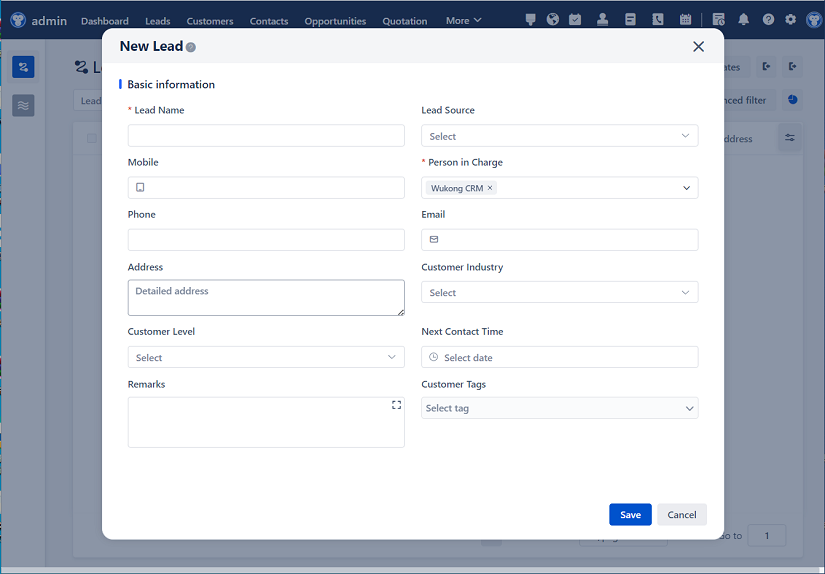
△Click on the top right corner to try Wukong CRM for free