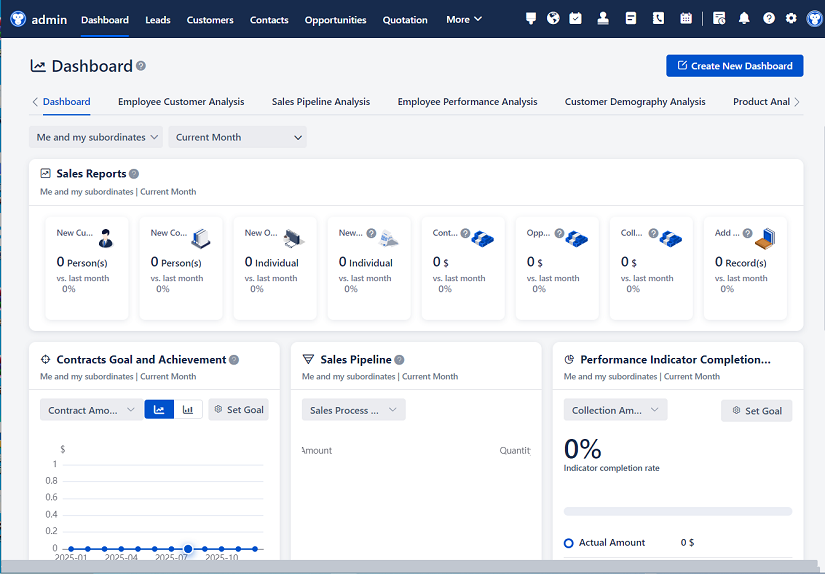
△Click on the top right corner to try Wukong CRM for free
CRM System Login: A User's Guide to Getting Started
Hey there! So, you've just been given access to the company's shiny new CRM (Customer Relationship Management) system, and now it's time to log in. No worries, I'm here to walk you through it step by step. It's not as scary as it might seem at first glance.
First things first, let's talk about why this CRM system is such a big deal. You know how sometimes it feels like you're juggling a million different tasks and trying to keep track of all your customer interactions? Well, that's where this system comes in. It's like having a super-smart assistant who remembers everything for you and helps you stay organized. Pretty cool, right?
Now, before we dive into the login process, make sure you have a few things ready. You'll need your username and password, which should have been sent to you via email. If you haven't received them yet, check your spam folder or reach out to your IT department. They're usually pretty quick to help out.
Alright, so you've got your credentials. Let's get started. Open up your web browser—Chrome, Firefox, Safari, whatever you prefer—and type in the URL for the CRM system. Your company probably has a specific link, so if you're not sure, ask around or check any onboarding materials they gave you.
Once you hit Enter, you'll be taken to the login page. It's usually pretty straightforward, with fields for your username and password. Sometimes, you might see a "Remember Me" checkbox. If you're using a personal device and don't want to type in your credentials every time, go ahead and check that box. But if you're on a shared computer, it's best to leave it unchecked for security reasons.
Now, enter your username. This is usually your email address or a unique identifier provided by your company. Next, type in your password. Make sure you're in a secure environment, especially if you're working from a public place. You don't want anyone peeking over your shoulder!
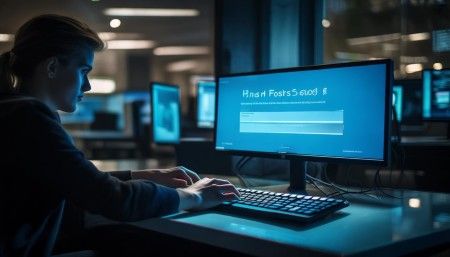
If you're having trouble remembering your password, most systems have a "Forgot Password?" link. Click on that, and you'll be guided through a process to reset it. Usually, you'll get an email with a link to set a new password. Just follow the instructions, and you'll be back in no time.
Once you've entered your credentials, click the "Log In" button. If everything is correct, you'll be taken to the dashboard. The dashboard is like the control center of the CRM system. It gives you an overview of your tasks, upcoming appointments, and other important information. Take a moment to look around and familiarize yourself with the layout.
Sometimes, you might encounter a two-factor authentication (2FA) prompt. This is an extra layer of security to make sure it's really you logging in. You might need to enter a code sent to your phone or email, or use an authenticator app. It's a bit of a hassle, but it's worth it for the added security.
Now that you're logged in, let's talk about some of the key features you'll be using. One of the most important ones is the contact management section. This is where you can view and manage all your customer information. You can add new contacts, update existing ones, and even segment them into different groups. It's a great way to keep track of who's who and what their needs are.
Another handy feature is the task and calendar management. You can create tasks, set reminders, and schedule appointments. This is super useful for staying on top of your to-do list and making sure you never miss an important meeting or follow-up. Plus, you can sync your CRM calendar with your personal calendar, so everything is in one place.

The sales pipeline is another crucial part of the CRM system. This is where you can track the progress of your deals from initial contact to closing. You can see which stage each deal is in, set next steps, and even forecast your sales. It's a great way to visualize your sales process and identify areas for improvement.
Reporting and analytics are also a big part of the CRM system. You can generate reports on various aspects of your business, from sales performance to customer engagement. These reports can help you make data-driven decisions and spot trends. It's like having a crystal ball that shows you exactly what's going on in your business.
Now, I know all this might sound a bit overwhelming, but trust me, once you start using the system, it becomes second nature. And if you ever get stuck, most CRM systems have a help section or a support team you can reach out to. Don't be afraid to ask for help; everyone was a beginner once.
One last thing: make sure to log out when you're done. This is especially important if you're using a shared computer. You don't want someone else to accidentally (or intentionally) access your account. To log out, look for a "Log Out" or "Sign Out" button, usually located in the top right corner of the screen.
And that's it! You're now ready to start using the CRM system. Remember, the more you use it, the more comfortable you'll become. Before you know it, you'll be a CRM pro, and your customers will thank you for it.
Some Common Questions and Answers
Q: What if I forget my password? A: No problem! Just click on the "Forgot Password?" link on the login page. You'll get an email with a link to reset your password. Follow the instructions, and you'll be good to go.
Q: Can I use the CRM system on my mobile device? A: Absolutely! Most CRM systems have a mobile app or a mobile-friendly website. Check with your IT department for the specific app or URL. It's great for staying connected on the go.
Q: How do I add a new contact to the CRM system? A: Easy peasy! Go to the "Contacts" section, and look for a "New Contact" or "Add Contact" button. Fill in the details, and save. Voilà, you've added a new contact!
Q: Is the CRM system secure? A: Yes, it is. CRM systems use advanced security measures, including encryption and two-factor authentication, to protect your data. Just make sure to follow best practices, like using strong passwords and logging out when you're done.
Q: Can I customize the CRM system to fit my needs? A: Definitely! Most CRM systems are highly customizable. You can set up custom fields, create workflows, and even integrate with other tools. If you're not sure how to do something, check the help section or reach out to support.
Q: How often should I update the CRM system? A: It's a good idea to update the CRM system regularly, especially after meetings or calls with customers. This keeps the information fresh and ensures everyone on your team is on the same page.
I hope this guide helps you get started with the CRM system. Happy logging in, and may your customer relationships flourish!

Related links:
Free trial of CRM
Understand CRM system
AI CRM Systems
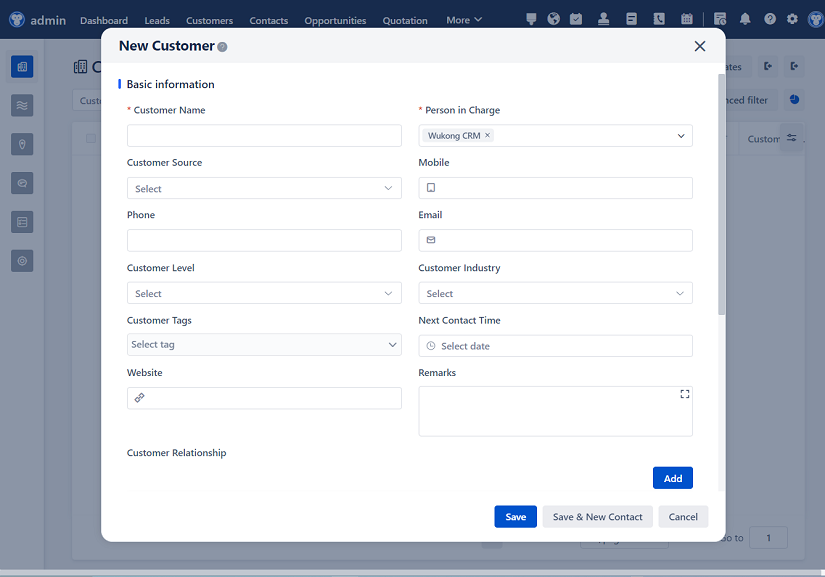
△Click on the top right corner to try Wukong CRM for free